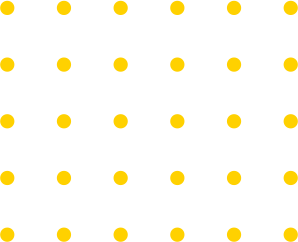Coyote Cash is a declining pre-paid debit account you can use for purchases both on campus and on Grubhub. Coyote Cash carries over from semester to semester and is refundable when students or employees officially separate from the college.
For refunds, submit a Refund and Closure Request Form and email Paw.Pass@csn.edu for approval.
Your Paw Pass is your official CSN ID and provides access to many campus resources.
Download the Atrium Campus Connect App or visit https://connectcsn.atriumcampus.com/.
Additional help can be found in our tutorial section.