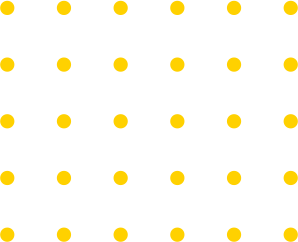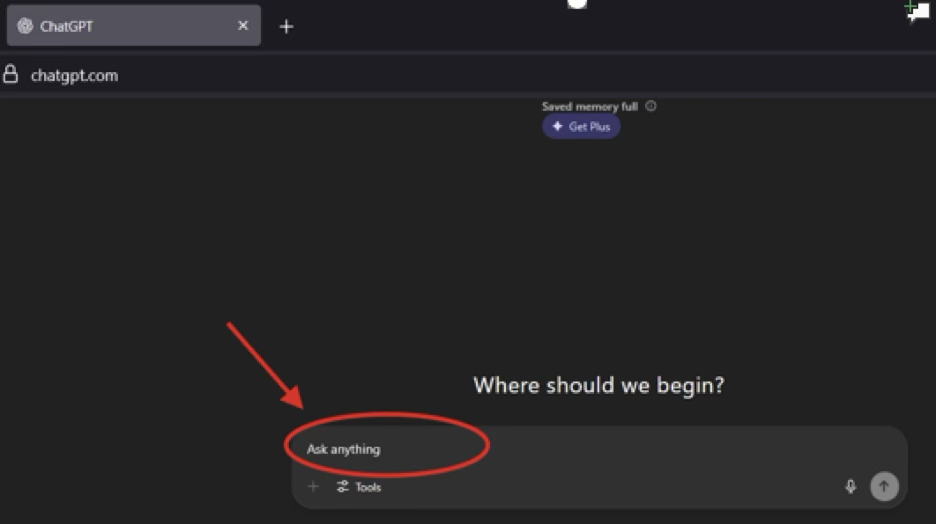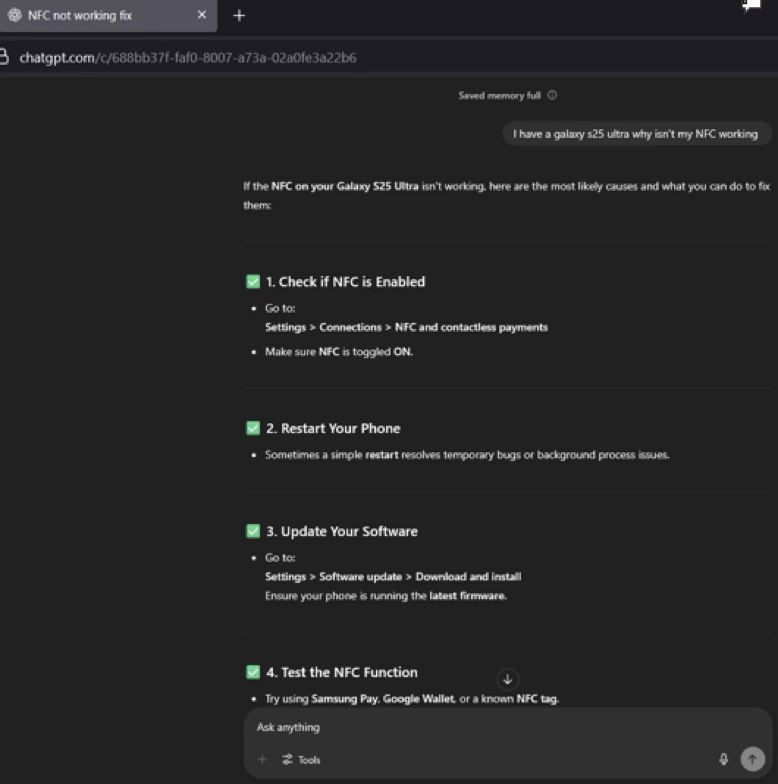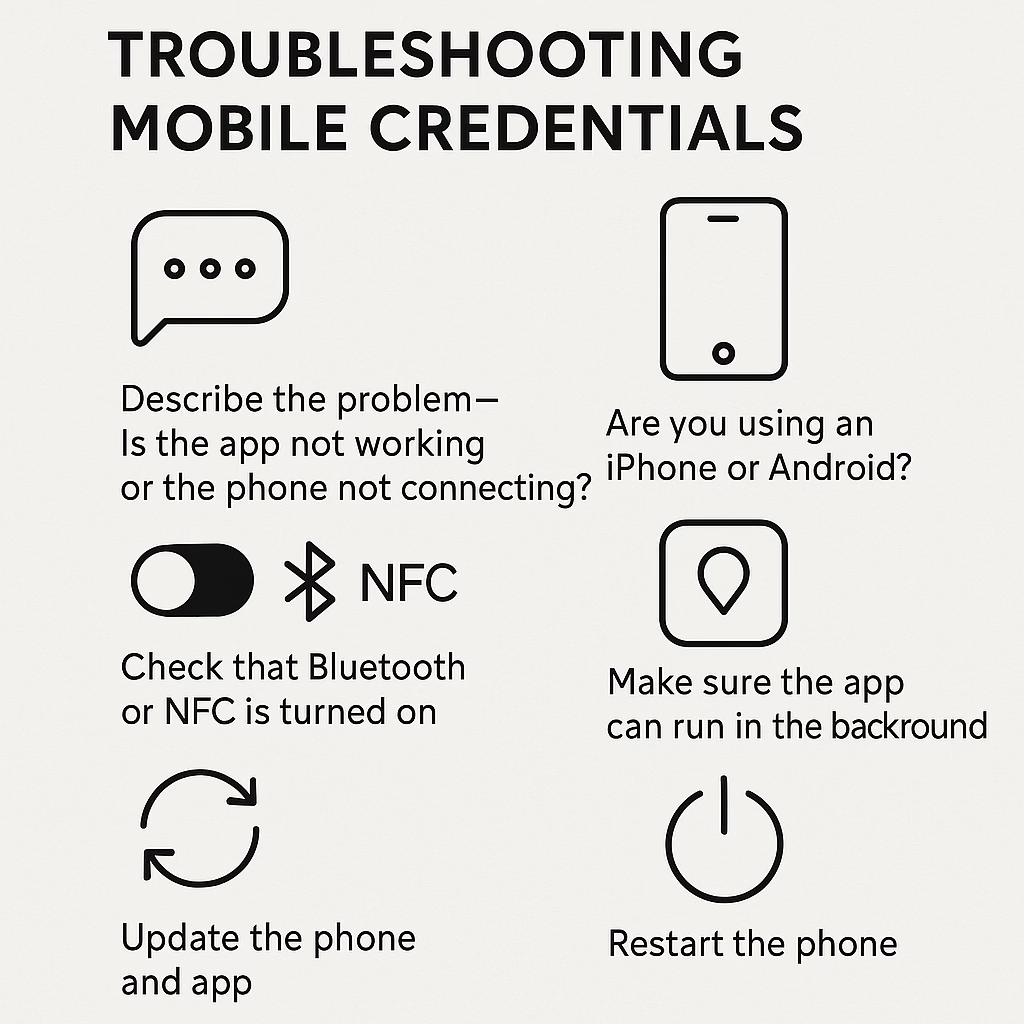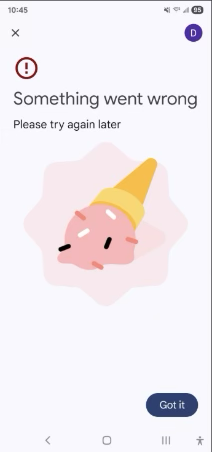Paw Pass provisioning helpful links:
Visit and review all FAQs first
Try using AI (like ChatGPT) to help troubleshoot. ChatGPT.com
Start by visiting chat.openai.com. The homepage should look like the graphic below. In the red-circled area, type your question into the prompt.
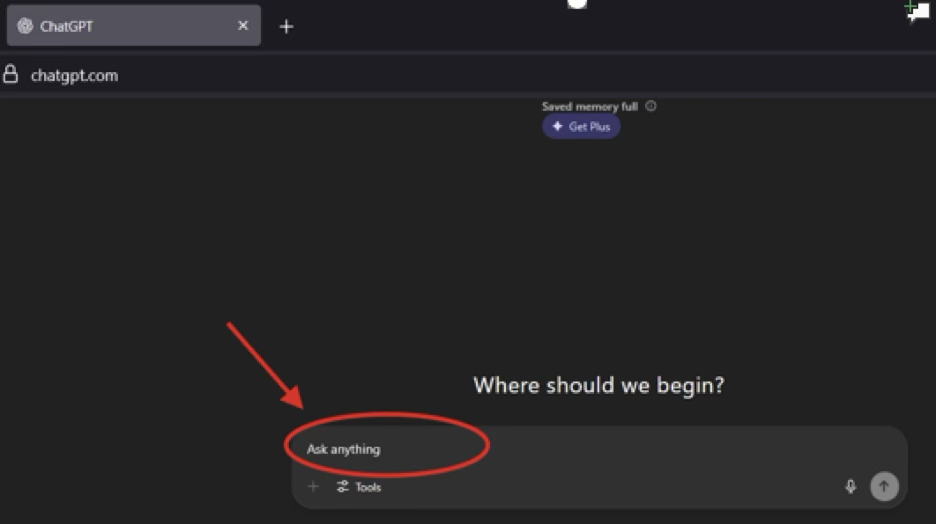
When asking for help, try to be specific. Are you using an iPhone or Android? Is the app not opening, or is your phone failing to connect? Mention what you’ve already tried and any error messages you’re seeing.
Make sure:
- Bluetooth or NFC (tap-to-connect) is turned on
- The app has permission to run in the background
- Both your phone and the app are fully updated
- You’ve tried restarting your phone — it solves more issues than you’d think
If you clearly explain what’s going wrong, ChatGPT (or a similar AI) can walk you through step-by-step troubleshooting to help resolve the issue. Please see example below:
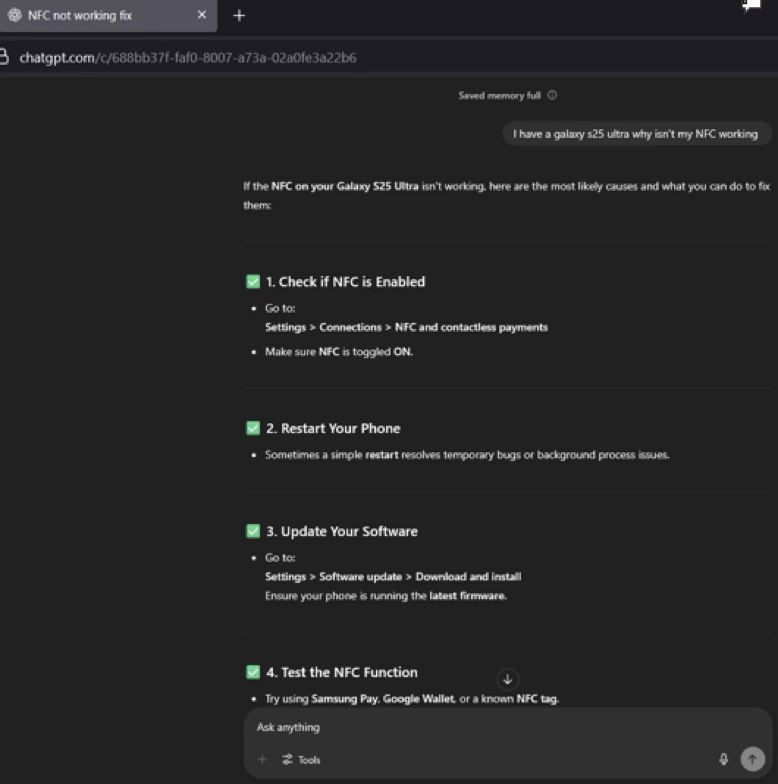
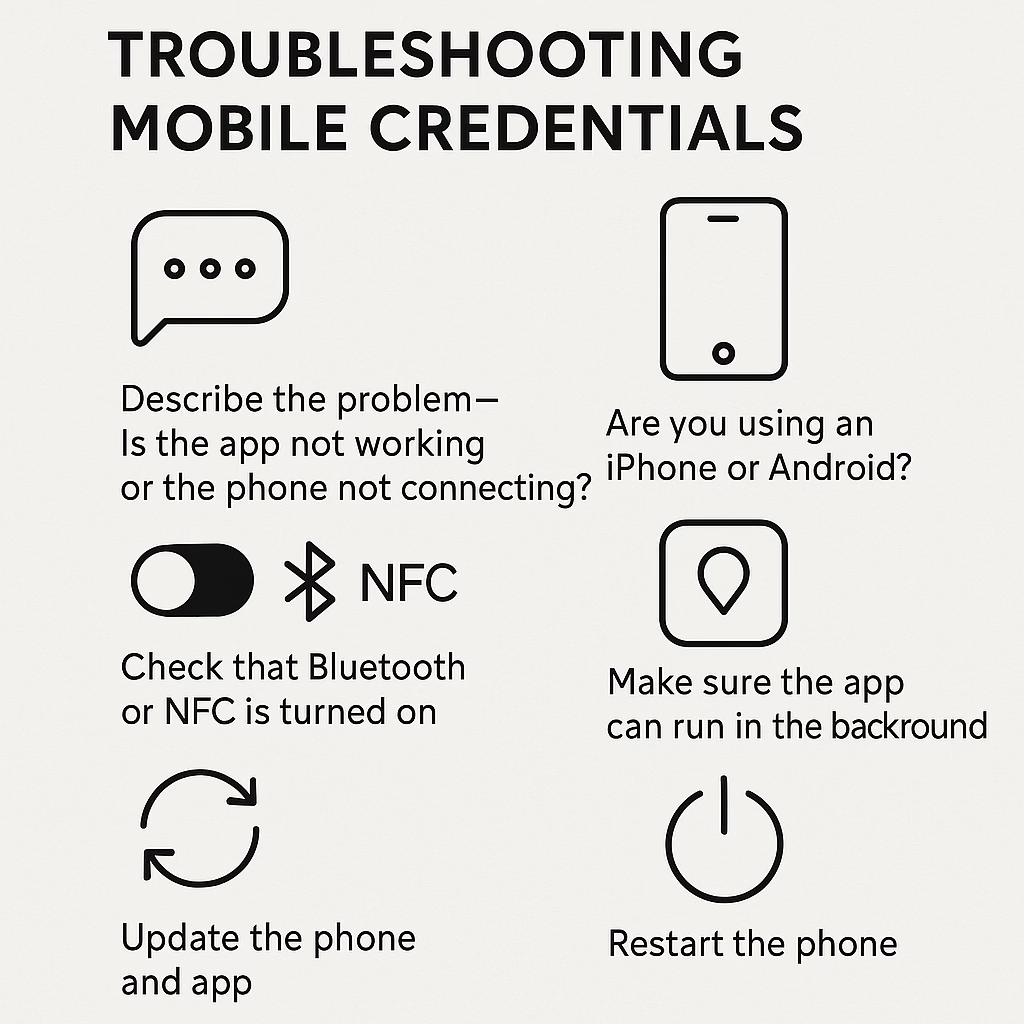
Minimum requirements to provision (If not met, a physical Paw Pass appointment should be scheduled):
- Mobile IDs may not be issued to students under the age of 13
- Devices must have built-in NFC (Near-Field Communication) and turned on in settings
- Must have Apple or Google wallet pre-installed to your device prior to provisioning
- Must have a phone or data plan
- An Apple ID signed into iCloud
- Some older phones may be ineligible
- An eligible device with a passcode (at minimum) enabled
- iPhone SE, iPhone 6s, iPhone 6s Plus or later running the latest version of iOS*
- Apple Watch Series 1 or later running the latest version of watchOS
- Check your device’s NFC location: Apple | Samsung | Huawei | Google Pixel | Motorola | LG | HTC
- Android version 6.0 or above
International factors: (a physical Paw Pass appointment may need to be scheduled):
- Certain countries block the app in their regional app store
- It is recommended that the user try accessing the web version or change the region of their phone
- International banking purposes may prevent your phone from being able to provision
- For Android users: See this helpful article. If you need to download a VPN
- For Apple/iOS users: Create a 2nd Apple ID to download the app. Choose “None” for the payment method, or give a U.S. addressed base credit card. Visa gift cards work as well. Change your phone’s region and download the app. Please know that you cannot have any Apple subscriptions or gift card balances
- To change the region: Open the Settings app., tap your name, then tap Media & Purchases. Tap View Account. You might be asked to sign in. Tap Country/Region. Tap Change Country or Region. Tap your new country or region, then review the Terms & Conditions. Tap Agree in the upper-right corner, then tap Agree again to confirm
Troubleshooting tips:
- Connect or disconnect from WIFI to ensure the user has the strongest connection to prevent the API call from timing out
- If the Atrium system sees that there are already 2 active credentials on your account, it will block any additional provisions
- If your device’s battery dies:
- iPhones with no battery life will allow reader access for up to 4 hours after the device dies. Double click the button on the side of the phone and the reader will still be able to read your credential
- This is not the case if the device is just turned off but still has battery left
- Android users will need to charge their devices to utilize point of sale and activity readers. Paw Pass activity readers do not recognize Android devices with dead batteries
- Technical support from Atrium is available at: support@atriumcampus.com
Possible Apple issues:
- If an Apple user gets a new device, remove the Paw Pass from the old device’s wallet prior to provisioning with the new device
- If you do not have the old device anymore, go to the iCloud account and remove the pass OR contact the Paw Pass Office to remove the credential from their Atrium record
- Download the Atrium Campus Connect app, and go through the steps to provision a new credential on the new device
- If the device is not a brand new out of the box device, and was potentially used by another CSN user at some point, they may have to do a hard reset on the phone or watch to remove any previous configurations related to mobile credentialing;
- Apple hard reset steps: press and quickly release the volume up button, then press and quickly release the volume down button. Press and hold the side button until the Apple logo appears
Possible Android Issues:
- Make sure user has Google wallet pre-installed. Download the app:
- Open the Google Play Store app on your Android device
- Search for “Google Wallet”
- Tap “Install” and wait for the app to download and install
- Open and set up Google Wallet:
- Once installed, open the Google Wallet app
- If you’re a new user, you’ll be prompted to add a card or pass
- You can scan your card or manually enter the details
- For existing Google Pay users, your cards and passes should be available in the new app
- Enable NFC and set up contactless payments:
- To make contactless payments, you’ll need to enable NFC on your device and set Google Wallet as your default payment app
- You may also need to verify your payment method
- Attempt to hard reset your Android device:
- Android hard reset steps: To hard reset an Android phone, you’ll need to access the recovery menu by holding a specific button combination (usually power and volume down, or power and volume up, or a combination of those with the home button) while the phone is off. Navigate the menu with volume buttons and select “wipe data/factory reset” with the power button
- Power off the phone: Completely turn off your Android device
- Enter recovery mode: The specific button combination to enter recovery mode varies by phone model. Common combinations include:
- Power + Volume Down
- Power + Volume Up
- Power + Home + Volume Up/Down (older Samsung models)
- Hold the buttons: Press and hold the chosen button combination until the device powers on and displays the recovery menu or bootloader
- No command screen: If you see a “No command” screen with an Android logo, press and hold the power button, then briefly press the volume up button to access the recovery menu
- Navigate the recovery menu: Use the volume up and volume down buttons to navigate the menu options.
- Highlight “wipe data/factory reset”: Locate and highlight the “wipe data/factory reset” option
- Confirm the reset: Press the power button to select the highlighted option
- Confirm on the next screen: You will likely be prompted to confirm the action. Select “Yes” or similar to proceed with the factory reset
Reboot the device: Select “reboot system now” once the reset is complete, select the “reboot system now” option to restart your phone
Android/Reader Issue: The Near Field Communication (NFC) antenna on most Android phones is located on the back of the device, often near the camera or in the middle of the phone’s back. However, the exact location can vary by manufacturer and model, so it might require some trial and error to find the “sweet spot”
The following image below typically means an error has occurred on the Wavelynx/Atrium development team side. Provisioning error messages suggest clearing the Atrium Campus Connect applications cache and trying again
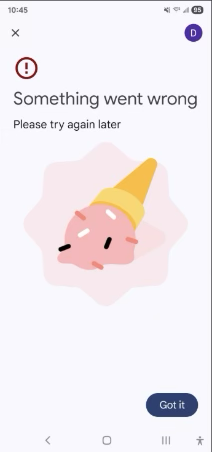
Email Atrium, CC user’s email and Paw.Pass@csn.edu, provide all screenshots, NSHEID#, and contact phone number associated with the user for additional troubleshooting
If an Android user gets a new device
- Inactivate the mobile credential on the old device through the Atrium Campus Connect app and then delete the app
- Contact the card office to have the old credential removed from their account regardless if they were able to inactivate and delete the app from the old device
- Once the old credential is removed, they will be able to download the Atrium Campus Connect app and provision the new credential on the new device
Physical Pass issues:
- If the Paw Pass physical pass is on the back of a phone case while charging, the NFC chip may burn. Keep physical passes away from wireless chargers
- Phone cases with RFID or Magsafe protection will block the NFC chip from being read at all reader sites across campuses
- If your physical pass is in an adhesive wallet or wallet attached to your phone, the phone may be read instead of the card and vice versa
- Do not leave your pass in water or extreme heat
- Do not bend or hole punch your pass
Atrium campus profile troubleshooting:
DUPLICATE ENTRIES ARE VERY PLAUSIBLE, MAKE SURE USER AND PAW PASS EMPLOYEES ARE LOOKING AT THE SAME CAMPUS ID PROFILE
- If Apple IOS credential is showing a pending status on their profile:
- A Paw Pass Office team member will need to select the action to change status
> click go > when pop up window appears, delete credential and confirm>Then release the binding on the account
- Advise the user to delete the Atrium Campus Connect App and redownload, go through the steps to provision a mobile credential again
- iCloud accounts will need to be the same for both devices, if this is confirmed and the user still cannot activate both devices, Atrium will need to be contacted at support@atriumcampus.com.
- If Android credential is showing a pending status on their profile:
- A Paw Pass Office team member will need to delete the credential, advise the user to delete the Atrium Campus Connect App and redownload, then user must go through the steps to provision a mobile credential again